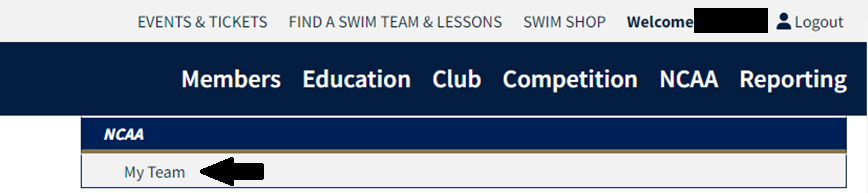How do I manage my NCAA Team's roster?
NCAA coaches are required to use the Roster Maintenance tool to add athletes to their rosters.
This is your official NCAA roster. Only add athletes to your roster who are eligible to represent your institution in intercollegiate competition.
You may return to the Roster Maintenance tool at any time in the season to add athletes who become eligible. You may remove athletes using the Roster Maintenance tool as well.
This is the only method to submit your Official NCAA roster. Hy-Tek rosters sent by email will not be accepted.
Instructions for Roster Maintenance
Adding athletes, removing athletes, and editing eligibility years.
Log into your account at hub.usaswimming.org.
Click 'NCAA' at the top right of the page. Select 'My Team' from the dropdown. This will take you to your View/Edit Team page.
On the View/Edit Team page, click the 'Roster' pill. To add an athlete, click the blue 'Add Athlete to Roster' button.
Fill in the required information, and click the red 'Add Athlete' button in the bottom left corner to add the athlete to your roster.
Athlete Removal Instructions:
To set an athlete to "Inactive," locate the athlete on your roster, and click the trash can icon on the far right. Click 'Make Athlete Inactive' to confirm. The athlete will still appear on the roster but will no longer be active.
Edit Athlete Eligibility Year:
To edit an athlete's eligibility year, locate the athlete on your roster, and click the edit icon on the far right. On the following Edit Athlete page, select the year of eligibility from the dropdown menu, and click 'Save.'
Browse Categories
- Members
- Clubs
- Local Swimming Committee
- Competition
- USAS University
- Groups
- Officials Tracking System
- NCAA