How do I enter myself or my athlete(s) into an OME meet?
1) Log into your USA Swimming account.
2) Click 'Competition' in the blue navigation bar at the top of your screen.
3) Click 'My Athlete Meet Entries' from the dropdown (pictured immediately below).

You will be taken here:

This page (My Athlete Meet Entries - above) works by looking at the logged-in user and finding any athletes associated with that user (the logged-in user themselves might be an athlete, or they might be a parent and the athletes would be their children added in the 'My Family' section of the landing page), and then showing any meets that those athletes are eligible to enter or were already entered into by their team.
Here are the four ways that athletes can enter/view meets on the My Athlete Meet Entries view:
- 1. Attached Athlete: The athlete's team has started their team entry, allowed athletes to enter into events themselves, and added the athlete to the roster. In this scenario, the athlete can enter individual events. These events will need to be approved by the team's admin. When an Attached Athlete has completed steps 1-7, their Entry Status will show as 'Event Approval Required' in the My Athlete Meet Entries table. An athlete attending a meet through their team cannot make purchases. Under the 'Purchases' pill, Attached Athletes will see a message that says, "Only Unattached Athletes can make purchases. Teams will complete any purchases associated with their athletes through the Team Entry process."
- 2. Unattached Athlete Option 1: The athlete's team is invited and going to the meet but not taking the athlete to the meet. The athlete can enter the meet as Unattached. The athlete will be able to enter events without needing approval and make purchases.
- 3. Unattached Athlete Option 2: The athlete's team is not going to the meet, but the team is invited. The athlete can enter the meet as Unattached. The athlete will be able to enter events without needing approval and make purchases.
- 4. Unattached Athlete Option 3: The athlete is currently Unattached and not associated with a team. The athlete can enter the meet as Unattached as long as the LSC they are associated with is invited to the meet. The athlete will be able to enter events without needing approval and make purchases.
4) Click the down arrow on the right side of the table for a given meet to display the personal information (name, competition category, and birthdate) for the athletes who are eligible for that meet. Their entry status and team name (or LSC name if they are Unattached) will also be displayed. To create an athlete entry, click the '+' on the right. To delete an entry in progress, click the trash can. To edit an entry for an athlete, click the 'Edit' button to the left of the trash can.


5) After clicking the '+' or the 'Edit' button, you will be taken to the View/Edit Athlete Entry page (pictured below). By default, you will be on the 'Entries' pill, where you will manage athlete events.

6) To add events, click the blue 'Select Events' button (to add bonus events, click 'Select Bonus Events'). You will be taken to the Individual Event Selection table (pictured below). In the 'Select' column (far right), click the open checkbox (available when you have an entry time for the event) to mark it as selected, or click the 'Add Override Time' button to enter the event using an override time (for override times, you'll be asked to enter the Swim Time, Event, Swim Date, and Meet Name). Click the red 'Save' button (above or below the table) to enter the selected event(s). After clicking 'Save,' you will be taken back to the default View/Edit Athlete Entry page, and the event(s) you selected will appear in the Manage Athlete Events table.
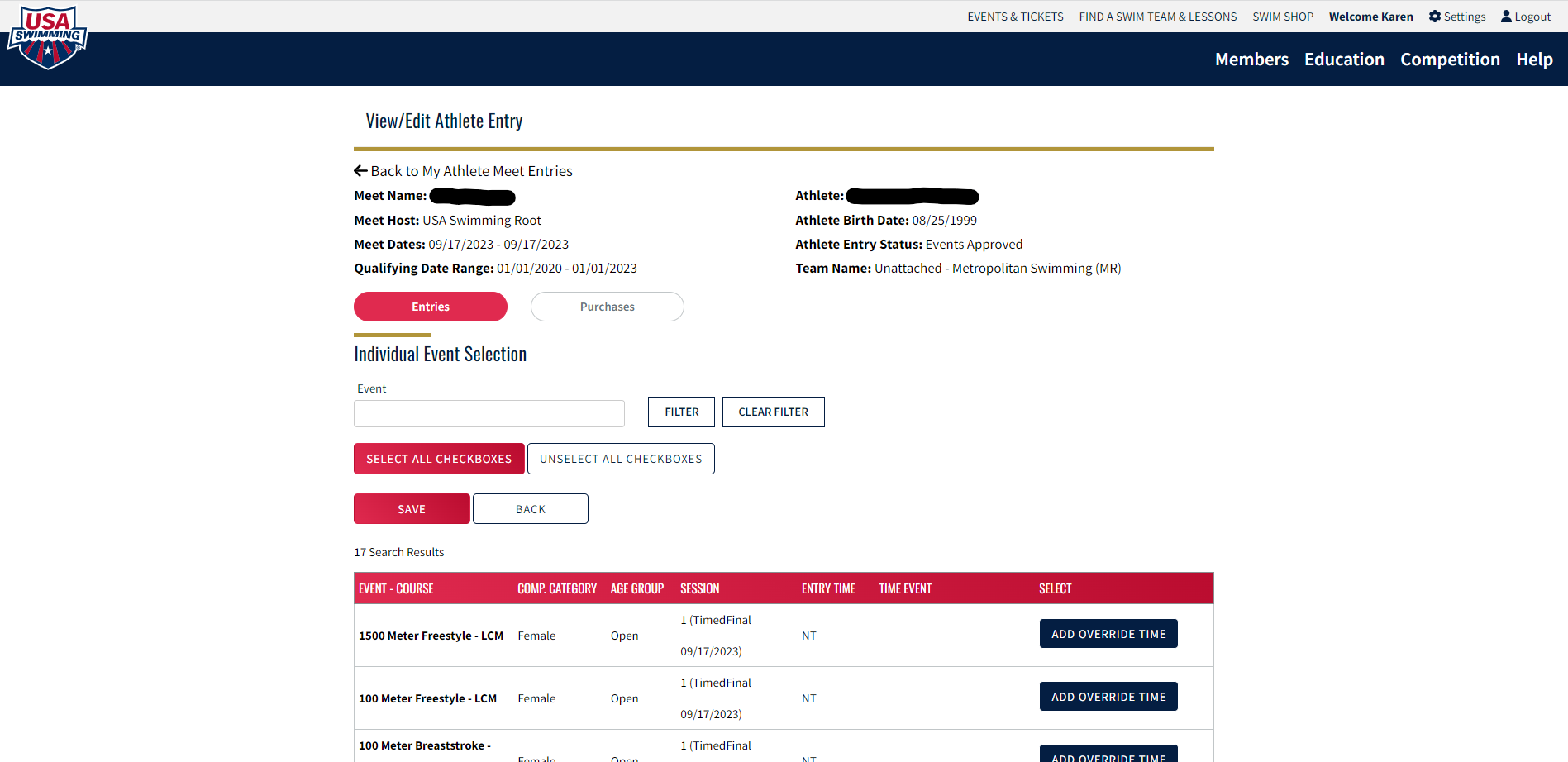
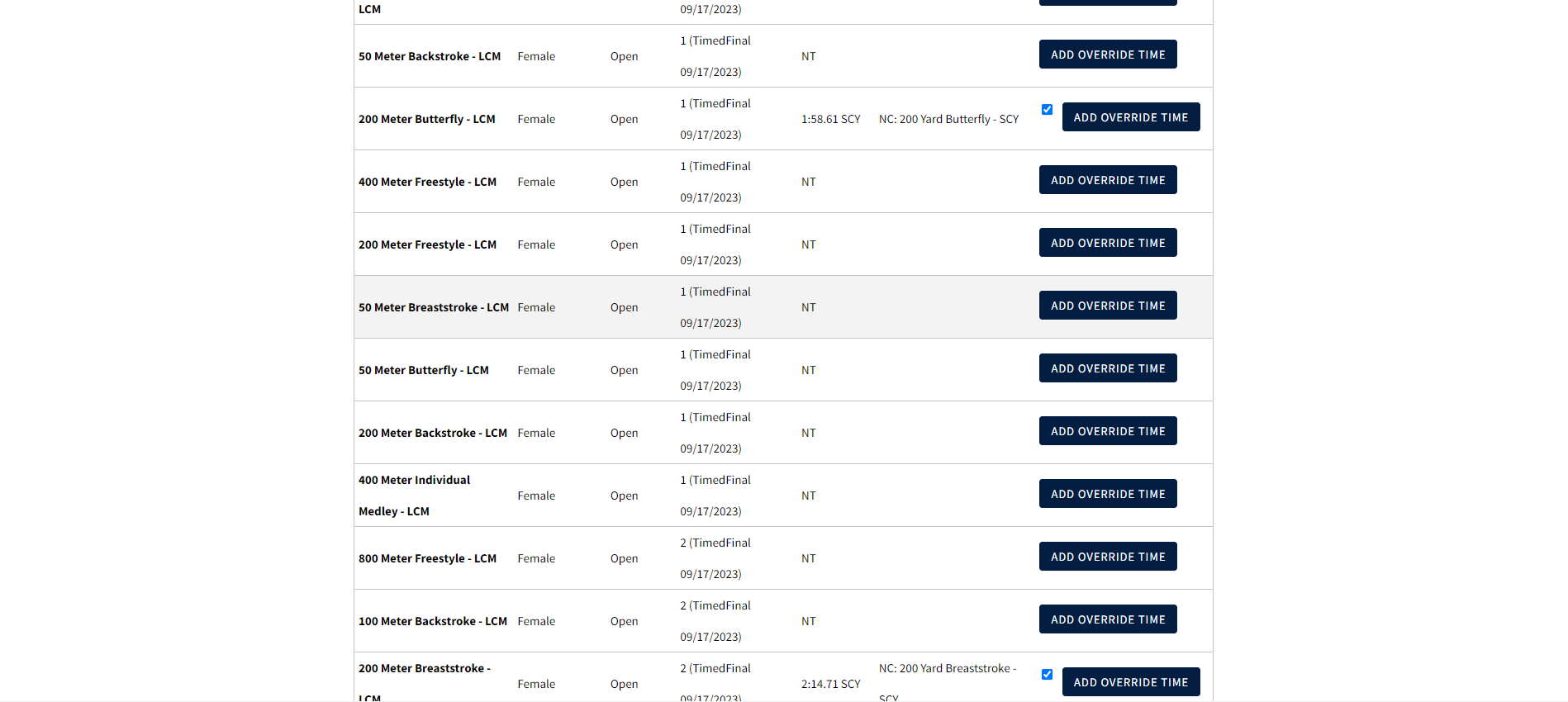
Selected events shown in the Manage Athlete Events table: 
7) If you are an Attached Athlete (entering with your club), please skip to number 8. If you are an Unattached Athlete, click the 'Purchases' pill (pictured below), add any additional purchases you would like to make, and click the red 'Pay & Submit' button. You'll be taken to a checkout page where you will enter your payment information and complete your purchase.
* Before an item has been purchased, you will have the option to delete that item. Once an item has been purchased, you will NOT have the option to delete that item (e.g. you can't remove an individual athlete if you have paid for their cost per individual athlete, and can't remove an individual event entry if you have paid for the cost per athlete individual event entry).

8) Navigate back to the My Athlete Meet Entries page by clicking 'Back to My Athlete Meet Entries' on the top left of the page.
9) Attached Athletes will now show an Athlete Entry Status of 'Event Approval Required' in the My Athlete Meet Entries table. No action is required on your part. Your team admin will now approve your entry. Please reach out to your team admin if you have any questions regarding your Athlete Entry Status.

Unattached Athletes will show one of the following for their Athlete Entry Status in the My Athlete Meet Entries table. Each status will have different required action items.
- Event Entry Required: Please complete steps 1-6 (enter your events) and then complete step 7 (make your payment).

- Events Approved: Please complete step 7 (make your payment).

- Submitted: You are all set. No further action is required.
 Not Entered: please reach out to your Team/LSC.
Not Entered: please reach out to your Team/LSC.
Please note: you will be able to view entries as "ready only" when edits to athlete's entries are no longer allowed. The read only view will be indicated by a link appearing on the athlete's name.
Browse Categories
- Members
- Clubs
- Local Swimming Committee
- Competition
- USAS University
- Groups
- Officials Tracking System
- NCAA
